Configure the API gateway in Microservices Architecture with example in .NET Core
API Gateway in Microservices Architecture
Configuring an API gateway in a microservices architecture involves the following steps:
1. Define the API gateway's purpose: The first step is to define the role of the API gateway in your microservices architecture. The API gateway serves as the entry point for clients to access your microservices. It's responsible for handling client requests, routing requests to the appropriate microservices, and handling API versioning, security, and authentication.
2. Design your API endpoints: You'll need to design your API endpoints and define the HTTP methods that each endpoint supports. Each endpoint should be associated with a specific microservice that handles the request. You'll also need to consider how you'll handle versioning of your API.
3. Choose an API gateway: There are many API gateway solutions available, such as Kong, Tyk, and AWS API Gateway. Each has its own features, benefits, and limitations, so you'll need to evaluate which one best suits your needs.
4. Implement your API gateway: Once you've chosen your API gateway, you'll need to implement it in your microservices architecture. You'll need to configure the API gateway to handle requests, route requests to the appropriate microservice, and implement security and authentication.
5. Test your API gateway: You'll need to thoroughly test your API gateway to ensure that it's working correctly. You'll need to test it with different types of requests and ensure that it's properly handling errors and exceptions.
6. Monitor and scale your API gateway: Once your API gateway is live, you'll need to monitor its performance and scale it as necessary to handle increased traffic.
Overall, configuring an API gateway in a microservices architecture can be complex, but it's essential for creating a scalable, secure, and flexible system.
Here's an example of how to configure an API gateway in a microservices architecture:
Let's say you have three microservices:
- User service: Handles user authentication and authorization
- Order service: Handles order management
- Catalog service: Handles product catalog management
You want to expose these microservices through a single API endpoint using an API gateway. Here are the steps to configure the API gateway:
Define the API gateway's purpose: The API gateway will be the entry point for clients to access the microservices. It will handle requests, route requests to the appropriate microservice, and handle API versioning, security, and authentication.
Design your API endpoints: You'll need to design your API endpoints and define the HTTP methods that each endpoint supports. For example:
- POST /users/login: Authenticates a user
- POST /orders: Creates a new order
- GET /catalog/products: Retrieves a list of product
Implement your API gateway: You'll need to configure Kong to handle requests, route requests to the appropriate microservice, and implement security and authentication. Here's an example Kong configuration:
- Create a service for each microservice:
- User service: http://user-service:8080
- Order service: http://order-service:8080
- Catalog service: http://catalog-service:8080
- Create a route for each API endpoint:
- POST /users/login -> User service
- POST /orders -> Order service
- GET /catalog/products -> Catalog service
- Enable authentication using JWT tokens
- Enable rate limiting to prevent abuse
Monitor and scale your API gateway: Once your API gateway is live, you'll need to monitor its performance and scale it as necessary to handle increased traffic.
Overall, this is just one example of how to configure an API gateway in a microservices architecture. The exact configuration will depend on your specific requirements and the API gateway solution you choose.
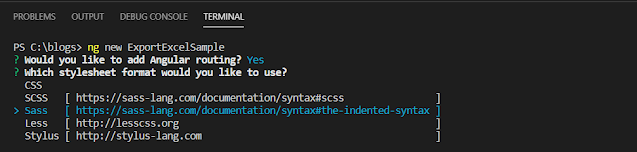

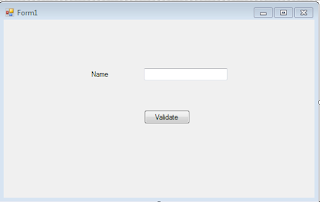
Comments
Post a Comment